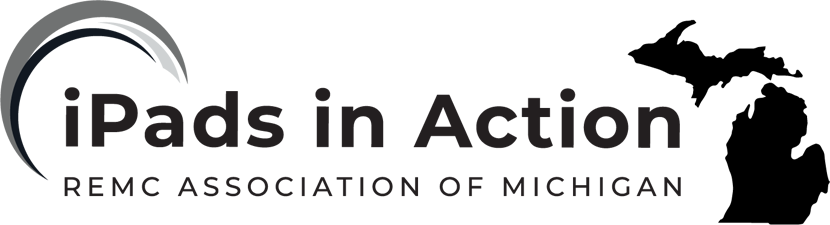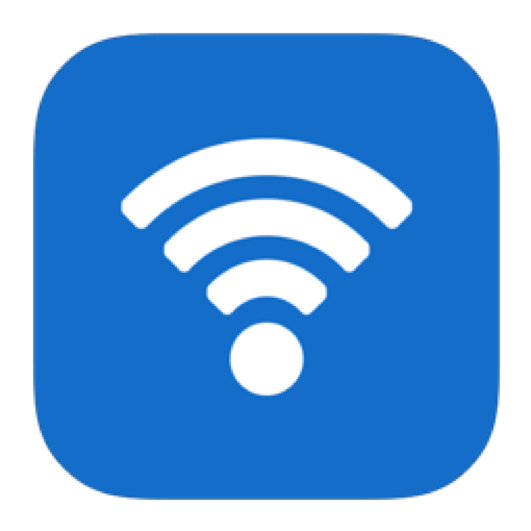Connect your iPad to the Internet by using an available Wi-Fi network. Wi-Fi + Cellular models can also connect to the Internet by using a cellular network.
Connect iPad to a Wi-Fi network
- Go to Settings > Wi-Fi, then turn on Wi-Fi.
- Tap one of the following:
- A network: Enter the password, if required.
- Other: Joins a hidden network. Enter the name of the hidden network, security type, and password.
If the wifi symbol appears at the top of the screen, iPad is connected to a Wi-Fi network. (To verify this, open Safari to view a webpage.) iPad reconnects when you return to the same location.
Connect iPad to a cellular network (Wi-Fi + Cellular models)
Your iPad automatically connects to your carrierʼs cellular data network if a Wi-Fi network isnʼt available. If iPad doesn’t connect, check the following:
- Verify that your SIM card is installed and unlocked. See Install or switch the SIM card.
- Go to Settings > Cellular Data.
- Verify that Cellular Data is turned on.
When you need an Internet connection, iPad does the following, in order, until the connection is made:
- Tries to connect to the most recently used available Wi-Fi network
- Shows a list of Wi-Fi networks in range and connects to the one you choose
- Connects to your carrier’s cellular data network (Wi-Fi + Cellular models)
Note: If a Wi-Fi connection to the Internet isn’t available, apps and services may transfer data over your carrier’s cellular network, which may result in additional fees. Contact your carrier for information about your cellular data plan rates. To manage cellular data usage, see View or change cellular settings on iPad.
If you are having trouble connecting to WiFi, check to make sure:
- there are no network cables unplugged or problems with your WiFi service.
- the iPad has the WiFi setting turned on (Go to General > WiFi > on/off
- Tap (i) and forget network, then try reconnecting.
If the issue persists, try resetting your iPad by holding down the home and power button at the same time for about 10 seconds.