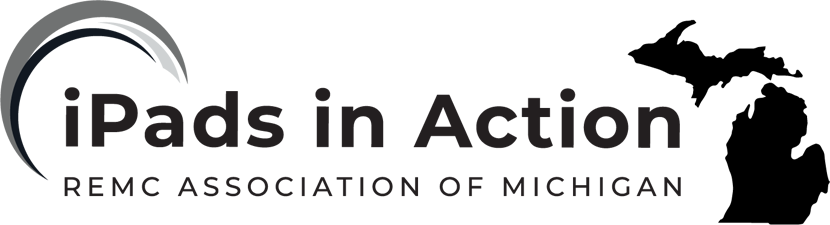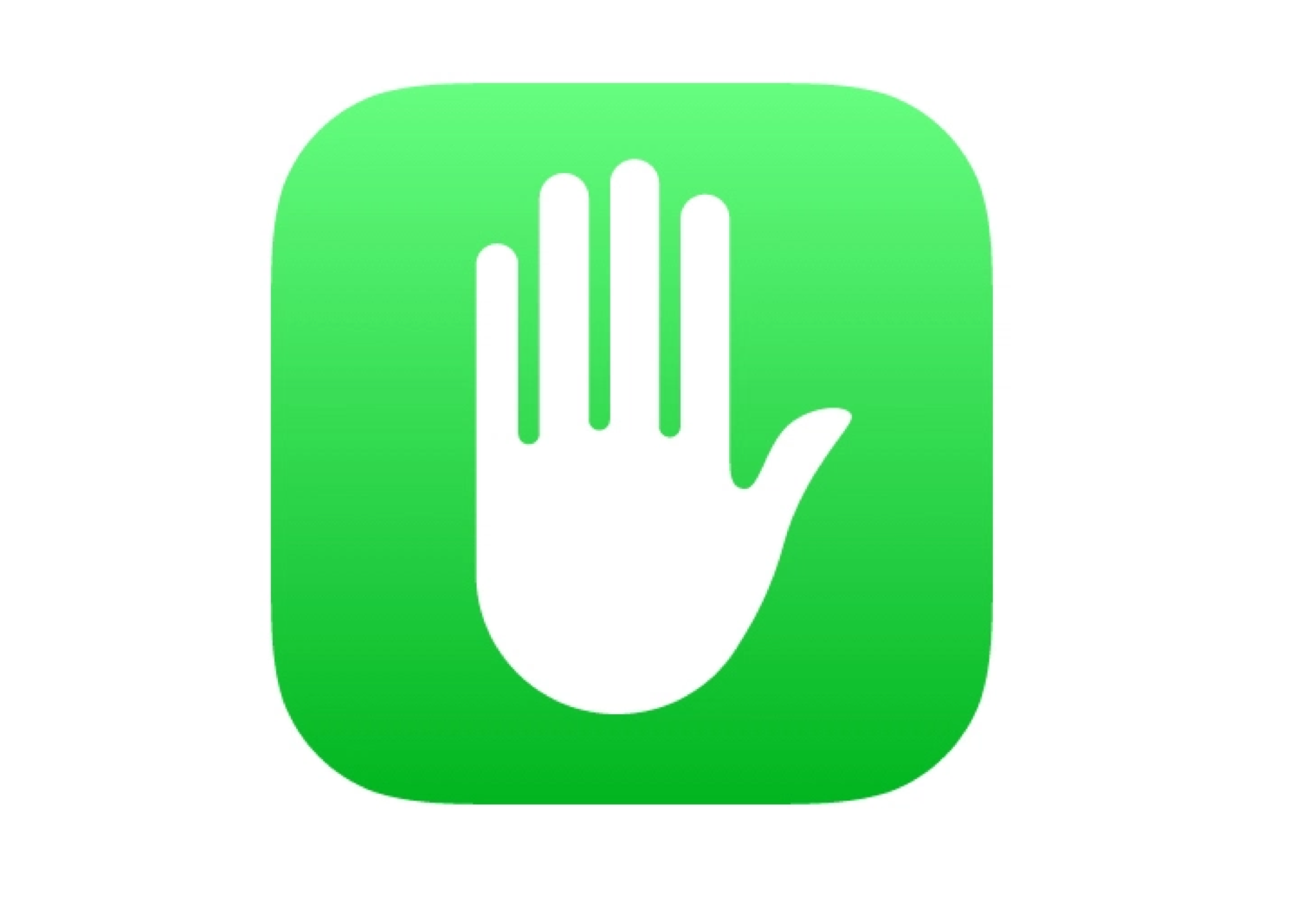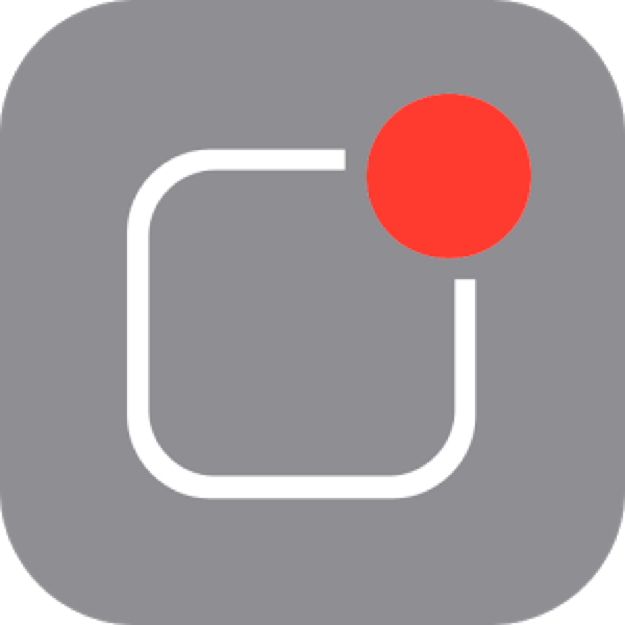Location Services lets location-based apps such as Reminders, Maps, and Camera gather and use data indicating your location. Your approximate location is determined using available information from local Wi-Fi networks, if you have Wi-Fi turned on. The location data collected by Apple isn’t collected in a form that personally identifies you. When an app is using Location Services, appears in the status bar.
Privacy settings let you see and control which apps and system services have access to Location Services, and to Contacts, Calendars, Reminders, and Photos.
Turn Location Services on or off. Go to Settings > Privacy > Location Services. You can turn it off for some or for all apps and services. If you turn off Location Services, you’re asked to turn it on again the next time an app or service tries to use it.
Turn Location Services off for system services. Several system services, such as location-based ads, use Location Services. To see their status, turn them on or off, or show in the status bar when these services use your location, go to Settings > Privacy > Location Services > System Services.
Turn off access to private information. Go to Settings > Privacy. You can see which apps and features have requested, and you have granted, access to private information. You can turn off each app’s access to each of these categories of information:
- Contacts
- Calendar
- Reminders
- Photos
- Bluetooth Sharing
- Microphone
- Speech Recognition
- Camera
- HomeKit
- Media & Apple Music
- Motion & Fitness
Review the terms and privacy policy for each third-party app to understand how it uses the data it’s requesting.
Learn more about how Apple and third-party apps use Location Services.
Photo Privacy Settings. Photos stored on your iPad may contain other information, such as where and when the photo was taken, and the depth of field. Apps that have requested access to your photos will appear in the photo privacy settings. To view what apps have access to your photos, go to settings > privacy > photos.
Apps that appear in your privacy settings are ones that you have allowed to access your photos. Apps will ask if you would like to allow them to access your photos by showing the message below while using the app:
If you would like to enable an app to access your photos after a previous denial, visit that app in your settings menu.
Microphone Privacy Settings. Apps that use your iPad microphone must request access to do so. Allowing microphone access enables apps to record audio when in use. Apps that have requested access to your microphone will appear in the microphone privacy settings. To view what apps have access to your photos, go to settings > privacy > microphone.
Apps that appear in your privacy settings are ones that you have allowed to access your microphone. Apps will ask if you would like to allow them to access your microphone by showing the message below while using the app:
If you would like to enable an app to access your microphone after a previous denial, visit that app in your settings menu.
Camera Privacy Settings. Apps that use your iPad camera must request access to do so. Allowing camera access enables apps totake photos when in use. Apps that have requested access to your camera will appear in the camera privacy settings. To view what apps have access to your camera, go to settings > privacy > camera.
Apps that appear in your privacy settings are ones that you have allowed to access your camera. Apps will ask if you would like to allow them to access your camera by showing the message below while using the app:
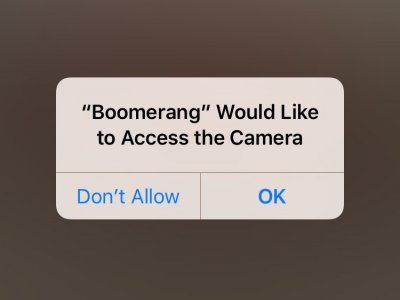
If you would like to enable an app to access yourcamera after a previous denial, visit that app in your settings menu.
Apple states, "We require app developers to agree to strict guidelines designed to protect your privacy. If we learn that an app violates these guidelines, the developer must address the issue or face removal from the App Store. If an app you’ve installed on your device wants to access personal information like photos or contacts, you’re prompted to give permission first. You can change these permissions whenever you want." (www.apple.com/privacy)
In the education setting most, if not all, of your apps will be installed by your technology department. The technology department will have vetted the apps and all features should be allowed/okayed.
1:1 Take Home: If students are allowed to take their device home and or are allowed to install apps from the app store. Best practice is to have an outlined digital citizenship plan, to educate the students on the privacy. Great place to start is at Common Sense Media/Digital Citizenship