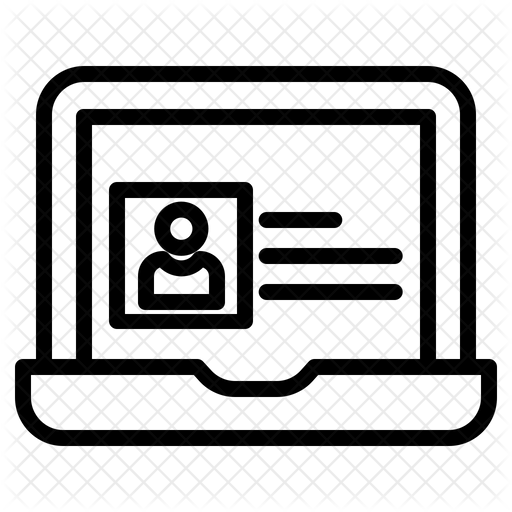1. Basics
Introduction
Get ready to level up your tech skills! In this section, you'll explore the basics of using computers, learn important tech vocabulary, and discover how to work smarter with digital tools. There are eight Quests to complete—each one builds your confidence and helps you become a tech pro!
Start Here:
Begin with Quest 1 to get a quick tour of how the 21Things4Students site works. Your teacher might have you follow the Quests in order or select the ones that fit you're learning needs. Get started on your tech journey!
LEARNING OBJECTIVES
- Understand the fundamental concepts and features of the 21T4S website [Empowered Learner].
- Understand basic concepts of technology operations [Empowered Learner].
- Set personal learning goals [Empowered Learner].
- Engage in positive, safe, legal, and ethical behavior [Digital Citizen].
- Use technology to demonstrate their learning [Empowered Learner].
- Manage their data for privacy, safety, and security [Digital Citizen].
- Explore real-world issues around safety and security [Knowledge Constructor].
QUEST 1: BASICS INTRODUCTION In this Quest, you will learn about the site vocabulary, the helpful student checklists, take a short technology skills survey and set some personal learning goals, the student portfolio, Awesome Index, and the 21T4S Roadmap. QUEST 2: WEB BROWSERS Ever feel like you need superpowers to keep up with everything online? In this Quest, you’ll learn handy web browser skills—like using tabs to multitask, resizing windows to fit your needs, and even viewing two screens side-by-side at the same time. These tricks will help you stay organized and work smarter, not harder! QUEST 3: SCREENSHOTS In many of the 21 Things 4 Students activities, you’ll need to take screenshots to show what you’ve done. In this Quest, you’ll learn two awesome ways to snap your screen: capturing the whole thing or grabbing just a smaller, specific part you want to highlight. It’s like being a digital photographer—choose the big picture or zoom in on the details! QUEST 4: SHORTCUTS & KEYBOARDING SKILLS Shortcuts are like secret magic tricks on your computer—they can save you tons of time and make you look like a tech pro. In this Quest, you’ll uncover some of the best keyboard shortcuts and bonus tips for Mac, PC, Windows, and Chromebook. Once you know them, you’ll be working faster than ever! |
| QUEST 5: SAFE & SECURE Ever wonder what the rules of the digital world are? In this Quest, you’ll explore AUPs (Acceptable Use Policies)—the guidelines that help keep everyone safe online. You’ll also pick up smart tips for creating safe passwords and usernames, and discover how 2-Factor Authentication (2FA) adds an extra layer of protection, like a secret security sidekick. QUEST 6: EMAIL Sure, most people have an email account—but do you really know how to use it like a pro? In this Quest, you’ll learn how to compose and reply to emails the right way, plus get to know the basic tools in your email portal that make communicating easier and more professional. Think of it as leveling up your digital communication skills! QUEST 7: BASICS DIGITAL BREAKOUT Get ready for your first digital breakout adventure! In this Quest, you’ll test your tech smarts by unlocking clues and solving puzzles that connect back to the key skills you’ve learned in Quests 1–6. QUEST 8: INTRODUCTION TO AI You’ve probably heard people talking about AI—but what does it really mean? In this Quest, you’ll learn some of the key words that help explain AI and discover how it shows up in everyday life, from games to apps to schoolwork. You’ll also dive into big questions about ethics (what’s right and fair) and privacy (how to protect your information). |
I have completed the Quests as assigned by my teacher.
Go to the graduation page for this Thing
Awesome Index & Report a Bad Link
AWESOME INDEX
Use the Awesome Index to sort by Thing#Quest#, Technology Standards, Interactive/Self-Guided activities, Key Vocabulary, Content Area, Teacher Guides, and Applications.
REPORT A BAD LINK
If you discover a bad link or outdated content, please use the Bad Link report to notify us.