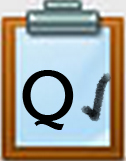QG3 Google Docs: File Management Step 2
Use the Star feature To Make It Easy To Locate Important/Favorite Files
You can star a file or folder to locate it more easily and quickly.
Once you have starred some items, you can locate them on your Google Drive by looking on the left side navigation list. You will find an icon with a star and the word "Starred."
Selecting the star will show all the files and folders that you previously starred, and they will be neatly organized and able to be sorted by:
- the file or folder title
- date modified
Assignment:
- Star two or more files and 2 or more folders in your Google Drive.
- Make sure you have color coded at least one of the folders.
- Sort your starred files by file title or date modified and take a screenshot of your Drive for your Digital Portfolio. Be prepared to describe how organizing your files and folders can be helpful.
- Practice moving a file from one folder to a different folder.
How to Star Content in Google Drive (1:55)
Competencies & Standards
MITECS Michigan Integrated Technology Competencies for Students, and
1. Empowered Learner
d. Understand the fundamental concepts of technology operations, demonstrate the ability to choose, use and troubleshoot current technologies, are able to transfer their knowledge to explore emerging technologies
2. Digital Citizen
c. Demonstrate an understanding of and respect for the rights and obligations of using and sharing intellectual property
6. Creative Communicator
a. Choose the appropriate platforms and tools for meeting the desired objectives of their creation or communication
b. Create original works or responsibly repurpose or remix digital resources into their new creations
d. Publish or present content that customizes the message and medium for their intended audiences
Websites and Documents
Websites
Videos from Outside Sources
- Google Drive: Uploading Files YouTube (2:41)
- Google Drive: Managing & Organizing Your Files YouTube (3:49)
21t4s Documents & Quizzes