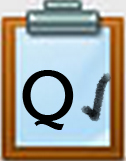QG6 Google Docs: Sweet Tools Step 3 Emoji's
Fun WITH EMOJI'S
Emoji's are treated as text and can be used free by students (or anyone) in all ages and grade levels.
Steps:
- Place your cursor where you want to add an emoji in your Word document.
- Click the "Insert" menu.
- Select "Emoji" from the drop-down menu
- When the emoji pop-up window opens, you can type in a search term, browse through the categories and select one.
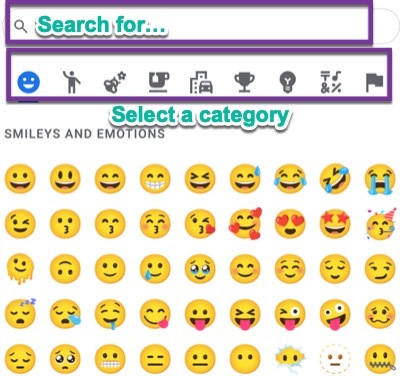
More Fun with Emoji's
Here is another way to locate and select other emoji's
Steps:
- Place your cursor where you want to add an emoji in your Word document.
- Select the "Insert menu"
- Select "Special characters" then "Symbol menu" and select "Emoji"
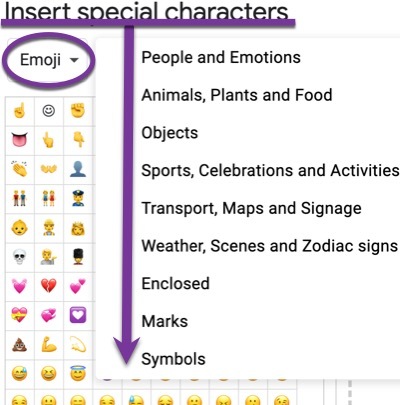
Credits
The source for these Emoji shortcuts is the Eric Curts Blog
Competencies & Standards
MITECS Michigan Integrated Technology Competencies for Students, and
1. Empowered Learner
d. Understand the fundamental concepts of technology operations, demonstrate the ability to choose, use and troubleshoot current technologies, are able to transfer their knowledge to explore emerging technologies
6. Creative Communicator
a. Choose the appropriate platforms and tools for meeting the desired objectives of their creation or communication
b. Create original works or responsibly repurpose or remix digital resources into their new creations
d. Publish or present content that customizes the message and medium for their intended audiences
Websites and Documents
Websites
- Google Docs Help Center
- Google PlayStore Immersive Reader Extension
- Google Support: Keyboard Shortcuts for Google Docs
- Google Docs Text-to-Speech Accessibility Tools
- Keyboard Shortcut Game
- Translate a Document
Videos from Outside Sources
21t4s Videos
21t4s Documents & Quizzes