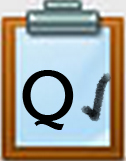QM4 Microsoft Word: Graphics Tools Step 1
IMAGE EXPLORATION ACTIVITies
1. Set a goal to learn and practice some image editing skills.
Open this 4.QM4 Image Exploration Document and Download it as a Microsoft Word doc to open and edit (unless using a Google account where you make a copy).
Play and pause the 4.QM4 Graphics with Word (6:47) video and then try each action out to check off features demonstrated: insert and formatting an image (resize, crop tool, styles, add text, and a border with Word Online). Additional features are shown by opening it in the Desktop app version.
2. Insert a Hyperlink to this 4.QM4 Graphics Tools Step 1 page into your document.
Why? Knowing how to insert hyperlinks is useful for many different reasons. You can add to this list:
- Quickly find favorite websites
- Link to assignments for school
- For additional resources when doing research
- To help return to a part of a page or site when using a screen reader
3. Play the video "How to Insert a Hyperlink in Word" (1:29) Direct Link
Citing AI generated images and sources
Check with your instructor before using AI Generated resources.
Visit: libguides from Brown University (November 2023)
View the guidelines for referencing AI-generated content in APA, Chicago, and MLA styles.
In general you must:
- Cite the AI tool or the outputs from the tools when you use them in your work. This includes direct quotations, images, and data, as well as paraphrased content.
- If you use an AI tool for some other purpose, such as translating, editing, or generating an outline, include a note about this somewhere in your paper.
- Most view AI-generated content as a source with no author, so you'll use the title of the source in your in-text citations, and in your reference list.
***Remember AI may be using created citations, sources, and information that is not accurate. It is best to check the sources from one or more primary sources.
Competencies & Standards
MITECS Michigan Integrated Technology Competencies for Students, and
1. Empowered Learner
c. Use technology to seek feedback that informs and improves their practice and to demonstrate their learning in a variety of ways
d. Understand the fundamental concepts of technology operations, demonstrate the ability to choose, use and troubleshoot current technologies and are able to transfer their knowledge to explore emerging technologies
2. Digital Citizen
c. Demonstrate an understanding of and respect for the rights and obligations of using and sharing intellectual property
3. Knowledge Constructor
a. Plan and employ effective research strategies to locate information and other resources for their intellectual or creative pursuits
c. Curate information from digital resources using a variety of tools and methods to create collections of artifacts that demonstrate meaningful connections or conclusions
6. Creative Communicator
a. Choose the appropriate platforms and tools for meeting the desired objectives of their creation or communication
b. Create original works or responsibly repurpose or remix digital resources into their new creations
d. Publish or present content that customizes the message and medium for their intended audiences
Websites and Documents
Websites
- Creative Commons Image Search
- Freepik.com
- libguides from Brown University
- Microsoft ClipArt Collection
- Photos for Class (safe images with citations)
- Pics4Learning
Videos from Outside Sources
- How to Correctly Use Google Images for Your Projects (6:02)
- How To Insert A Hyperlink In Microsoft Word YouTube (1:29)
21t4s Videos
- 21t4s 4.QM4 Graphics with Word 365 Video (6:47)
- 21t4s 4.QM4 Intro to Graphics with Microsoft Word video (0:30)
- 4.QM4 Step 2 Pics4learning video (7:01)
21t4s Documents & Quizzes