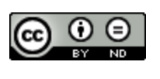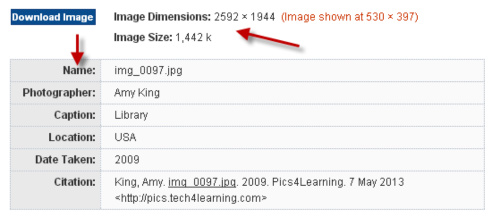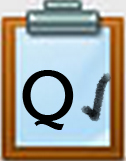Q1 The Search is ON!
Introduction
Your first task in this Quest is to avoid plagiarism when selecting the right digital images for your reports or online work. This Quest will guide you through choosing the right digital image, building a citation for that image, and helping you learn to use Creative Commons to license digital images.
Images are often edited or modified before publishing them online. Sometimes this is done to be funny or in an effort to make people believe things that aren't real. View the article, When Images Lie, for a famous hoax photo that was manipulated for political purposes. We want to use digital images in ways that are fun and creative, but without plagiarizing or misrepresentation.
I Can Statements
- find, create and edit digital images
- respect copyright and avoid plagiarism when selecting and using images
Key Vocabulary
Commercially: Commercially is sharing photos commercially is when you are buying, selling, and making a profit.
Copyright: Copyright is the legal right to be the only one to reproduce, publish, and sell a book, musical recording, etc., for a certain period of time.
License: A license is a clear way to define the copyright of your creative work so people know how it can be used.
Plagiarism: Plagiarism is taking someone else's work or ideas and passing them off as one's own.
Properties: Properties are characteristics used to describe an object.
Vocabulary Game
Play the interactive Quizlet Game: Direct Link
Steps
1. Did you know that when you do a Google search it brings up many images that are copyright? Did you also know that if you copy and then post a copyrighted image online you can be in big trouble? Read through the information in the content blocks below to find out what images you are legally allowed to use in your presentations or online posts. Some images you like and want to use are protected by copyright laws. It is important for you to respect the work of others, so it is important to choose the right image.

Image Citation:
Nash, Meghan. Nikon. Digital image. Flickr, Creative Commons. N.p., 24 Feb. 2011. Web
See the examples below for some guidance:
- You cannot use images with this kind of symbol unless you receive permission from the owner.
- You might also see a notification that "Images May be Subject to Copyright" when you do a search for images on the internet. This often happens when you use Google to search for an image. In that case, you must assume it is copyright protected unless you are able to visit the website the image came from to see if the owner is granting permission for use. If you do use Google, try going to Google Advanced Image Search and select the correct "usage rights" below the drop-down arrow for the kind of image you want to use. The image below shows the permission level you would need to use.
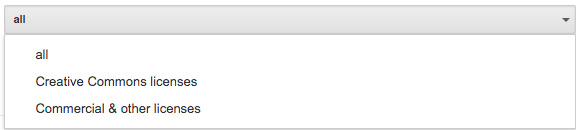
- Watch this video to learn how to search for images with Creative Commons licenses and how to correctly cite the images using the license details on each image.
- Many resources will allow you to use their photos or graphics but many expect you to pay a fee. It is best to ask permission or make sure the copyright notice allows it. You may see a Creative Commons license like this:
In this case, you will need to review the permission levels granted by the owner. See Step 5 in "Stop the Pirates" for a review of Creative Commons. In the next quest, you will modify an image and create a Creative Commons license for it.
Copyright Free Image Resources: Steps 2-3
2. Now for an alternative source, choose an appropriate digital image from one of the copyright-free sites listed below or by using a search method your teacher suggests:
- Photos for Class (safe images with citations)
- Pics4Learning
- Microsoft ClipArt Collection
- Creative Commons Image Search
- Freepik.com
What should you do if you come across an inappropriate image?
FIRST, TURN YOUR MONITOR OFF without notifying your neighbor or inviting anyone else to view it! NO ONE else needs to see the image, and it doesn't require a classroom announcement to take care of the problem.
THEN, find your teacher right away and report the image. Teachers will contact the website to let them know that they need to take it down.
3. After finding an image that interests you, copy or download and create a personal copy of the 10.Q1 Answer Template. Photos you download from Photos for Class will include the URL, date, and proper citation with the image when you open it up (see example below).

Giving Credit ~ Cite the Source: Steps 4-6
4. Find and read the information that describes the image you selected if it is available (sometimes you might need to right click on the image to view "Properties"). You will use this information for your citation in Step 5.
Below is a screen shot of some of the information you might be able to locate on an image. Although it might appear different on your site, notice it includes the image name, size, and owner:
To learn more about file formats, follow this link. What format is your digital image?
5. Generate a citation for your image. Place your citation in the Quest 1 Answer Template. Below are two helpful resources for creating a citation listed, try one. Did it look like the citation that might have been provided with the image?
- Citation Machine for Images resource and the information from step 3 and 4 to create a citation for your images.
- Open Washington OER Network Open Attribution Builder
6. This time, create a sample Creative Commons license for the image. If you are not able to locate the name of the owner/producer of the image to put in the license, you may use your own name or author unknown for this example. For video tutorials on how to create a Creative Commons license, review "Stop the Pirates " (Q3 in Be Legal and Fair). To help you describe the kind of license you chose in the template, use this creative commons vocabulary as you consider the type of license that may be helpful. You will need to do a screenshot of your license for this activity and insert it into your template document.
Creative Commons Images and Collections
You may have already learned some things about Copyright in Quest 4 Stop the Pirates (Thing 7 Be Legal and Fair). If not you might want to visit it to learn more. In this section you will learn about the free images and collections of images, photos, and illustrations available to you. Please note that it is important to give attribution to the title of the work, author/creator, source, and license when the license requires it.
Wanna Work Together? from Creative Commons on Vimeo.
Creative Commons Image Search Directions:
Follow these steps to search for images, photos, or illustrations on Creative Commons.
- Search for an image, photo, or illustration by typing the term in the SEARCH bar on the Creative Commons website.
Filtering your search. When you visit a collection or arrive at a set of images you can filter the results using the drop-down symbols. This list runs down the left side of the page next to the images.
- "I want something that I can..." skip this
- All licenses... Select Public Domain if you do not want to cite the source of the image. Selecting BY and CCO requires you to cite the attribution along with the image where you use it.
- All Sources ... is the automatic default
- Image Type... leave this unchecked
- File Type... JPEGs are good quality images and are a great choice for school work and projects, PNGs are good for web pages, GIFs can be used in animations.
- Aspect Ratio... Choose between tall, wide, and square images or photos
- Image Size... You can choose between small, medium, and large sizes.
When you click on a photograph you want to use, you will see the Image Attribution information, however, if it is Public Domain, you do not need to cite the source.
Completing this Quest
Upload or turn in this assignment as your teacher directs.
Check off this Quest on the 21t4s roadmap
I am ready to go on to Quest 2, Image Magic
Competencies & Standards
MITECS Michigan Integrated Technology Competencies for Students, and
2. Digital Citizen
b. Engage in positive, safe, legal and ethical behavior when using technology, including social interactions online or when using networked devices
c. Demonstrate an understanding of and respect for the rights and obligations of using and sharing intellectual property
3. Knowledge Constructor
a. Plan and employ effective research strategies to locate information and other resources for their intellectual or creative pursuits
b. Evaluate the accuracy, perspective, credibility and relevance of information, media, data or other resources
c. Curate information from digital resources using a variety of tools and methods
6. Creative Communicator
a. Choose the appropriate platforms and tools for meeting the desired objectives of their creation or communication
Websites and Documents
Websites
- Citation Machine for Images
- Creative Commons
- Creative Commons Image Search
- Freepik
- Google Advanced Image Search
- How to Give Attribution
- Microsoft Clip Art
- Open Washington OER Network
- Photos for Class
- Pics4learning
- Plagiarizing
- When Images Lie
- When to Use the JPG, GIF, PNG, and SVG Formats
Videos from Outside Sources
21t4s Videos
21t4s Websites
21t4s Documents & Quizzes