Introduction
These first two Quests are to get started with a planning and design process for creating a presentation. The process can be done on your own, however the objective is for you to work creatively and constructively with a partner or small group, and together use a planning and designing process. Learning about and applying different effects, features and designs to a presentation are found in two separate sets of Quests identified as: QGS for Google Slides and QM for Microsoft PowerPoint.
I Can Statements
- can set a personal learning goal for improving skills in using a presentation application
- can collaborate with others (online and/or in person) to create a presentation
- can contribute constructively to a group project
- can apply digital tools in designing, creating and delivering a presentation
- can apply a project design process
Key Vocabulary
Collaborate: To collaborate is to work jointly with others on an activity, especially to produce or create something.
Contribute constructively: To contribute constructively is to facilitate or engage in collegial feedback, manage timelines and scope of the project and engage in team decision making, and contribute in ways that are measurable.
Cooperate: To cooperate is to work or act with others willingly and agreeably.
Presentation design process: Presentation design process uses a series of steps to design a presentation. The process steps include: identifying the topic or message, the intended audience (teacher, class, parents...), brainstorm and research the topic, locate relevant media and resources (images, photos, audio/video), create a prototype or draft, get some feedback on the design and flow, and complete the presentation project.
Vocabulary Game
Play the interactive Quizlet Game: Direct Link.
Important Group Information and Presentation Planning Document
Working and Creating a Presentation Together
-
Group or Partner: Your teacher will help you identify a partner or small group for this project. It is understood that you know how to cooperate with a group and that you will give your best effort to your partner or group.
- The objectives of this 21things project are to help build your skills using a presentation application, understand attributes of effective presentations, and learn to use digital tools to collaborate on a project in-person and/or online.
- Each individual and group member will:
- Review the Characteristics of an Exceptional Group Member.
- Collaborate constructively with the group to use a deliberate design process while completing the project.
- Be responsible for creating one or more slides for the group presentation (as identified with your group and/or teacher).
Important Steps for Presentation Preparation:
- Create a team work folder. One team member will volunteer to make a Folder in their DRIVE space (Google Drive or Microsoft OneDrive) for this Thing 11.Presentation project.
- Share the folder with editing permissions with your partner or team members.
- Copy or Download and save this Thing 11.Presentation Planning Document (Google doc or Microsoft doc) into your shared folder, making sure it has sharing permissions or all members.
- Add a link to the group folder in your Planning Document.
- Fill in your names at the top of the Planning Document.
- Discuss and fill in the Planning Document section for Learning Goals. Include 2 or more group learning goals for group participation or group work, and some goals members identify as something they want to learn to do with the presentation application (animation, A/V, techniques). Watch this Setting Goals Video (on YouTube) if you have more questions.
- One person will create the initial blank presentation slide and move or save it into the shared folder. In the next Quest you will decide on a Theme and apply it.
- NOTE: The Quest tutorials for Google Slides or Microsoft PowerPoint will help you learn how to add features, effects, to enhance your presentation.
- Advanced alternatives and features will be included at the bottom of each Quest for those already familiar with the basic ones.
The Topic and Message
Requirements, Time and Topic
(Fill in the details in your Presentation Planning Document)
- Presentation Requirements and Topic: Your teacher will assist in identifying topic areas applicable to this learning experience. Topic areas may be specific to an academic class you are taking or an area you are interested in learning more about, or want to tell others about.
- Determine how many class periods or amount of time to work on the presentation
- Brainstorm your topic. Some topic area examples include: historical figures, mathematical pioneers, career interests, environmental concerns, opposing viewpoints, events in the news, or sports.
- Select something you and your partner or group agree is very interesting, that you can be engaged in or are passionate about.
- Write the topic idea down in the Planning Document and identify the message, what you want your audience to learn or to do based on your presentation. You may come back to this later to modify it.
Planning Out Your Project
Identify your Audience
- Who is your intended audience (teacher, classmates, parents, others). This will help you focus on the types of content and images to include.
- Considerations for something they can relate to
- Consider their attention span and best length for the presentation
Four Main parts of a Presentation
Briefly discuss and fill in your initial thoughts for each:
- Greeting
- Introduction with hook
- Main parts or the body of your presentation
- Closing
Map Out The Main Points
- Ask one member to volunteer to create a visual organizer like Canva (on paper or the computer) that might look something like the image map shown below. It should identify the topic of the presentation in the center or top, with supporting details listed.
- Supporting details will provide some points you want to include or make as you address the topic.
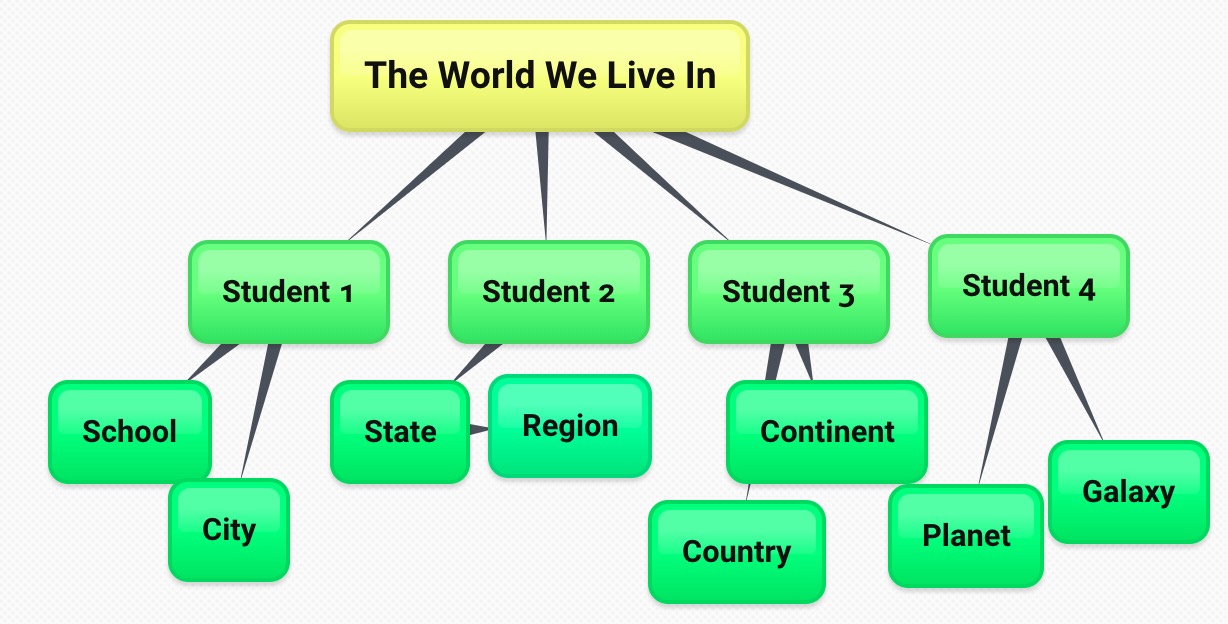
Split-up the Research for the Main Points
- In the Planning Document, list each of the main points and the person that will work on researching and locating media for each part.
Review of the Contents of the Thing 11 Group Presentation folder
- One member created and shared the blank presentation (Google slide or Microsoft PowerPoint) and put the topic title on the slide, and shares it with the partner or group members.
- One member created a Media Resources document saved to the folder where collaborators can list the research on the different topic details with the URL's of all the web resources found.
- Members saved images or other media to use for the presentation project into the folder, and documented the source and copyright permissions on the Media Resources document for later use.
Completing this Quest
- When you have completed the Quest, review the I Can Statements.
- You have written down two or more Learning Goals.
- You have joined a group or have a partner to work with (when possible).
- Your have a topic (main idea) for your presentation.
- Your group is working on the Presentation Planning Document and created a graphic organizer to map topic details
- Each group member knows what detail they will work on for the group presentation.
- A shared folder has been created in a drive space to keep the initial presentation slide, Planning Document, and resources in.
Check off this Quest on the 21t4s roadmap
Ready for Quest 2 Planning
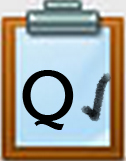 11.Q1 Student Checklist (Word docx)
11.Q1 Student Checklist (Word docx)
11.Q1 Student Checklist (Google Doc)
 11.Q1 Teacher Guide (Word docx)
11.Q1 Teacher Guide (Word docx)
11.Q1 Teacher Guide (Google Doc)
Competencies & Standards
MITECS Michigan Integrated Technology Competencies for Students, and
1. Empowered Learner
a. Articulate and set personal learning goals, developing strategies leveraging technology to achieve them, and reflect on the learning process itself to improve learning outcomes
b. Build networks and customize their learning environments in ways that support the learning process
c. Use technology to seek feedback that informs and improves their practice and to demonstrate their learning in a variety of ways
d. Understand the fundamental concepts of technology operations, demonstrate the ability to choose, use and troubleshoot current technologies and are able to transfer their knowledge to explore emerging technologies
6. Creative Communicator
a. Choose the appropriate platforms and tools for meeting the desired objectives of their creation or communication
c. Communicate complex ideas clearly and effectively by creating or using a variety of digital objects such as visualizations, models or simulations
d. Publish or present content that customizes the message and medium for a variety of audiences
7. Global Collaborator
b. With guidance from an educator, students use technology tools to work with friends and with people outside their neighborhood, city and beyond
c. Contribute constructively to project teams, assuming various roles and responsibilities to work effectively toward a common goal
Websites and Documents
Websites
Videos from Outside Sources
21t4s Videos
21t4s Documents & Quizzes
- Characteristics of Effective Group Participation
- Presentation Planning Document (Google doc or Microsoft Word doc)
- Vocabulary Quizlet


