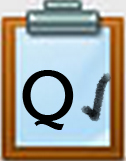Q3 Screen Capture Step 1
Steps
Work with a partner or on your own (check with your teacher) to learn how to do a screenshot of the entire device screen, and then of just a part of the screen.
Search-Try-Teach
At times it can be very important to capture an image of your display. There are so many different devices, the best way for you to learn to capture the display effectively is to search for "How to..." and then try it out, practice it, and teach it to someone else.
Benefits of capturing your display
- To create a "how-to" tutorial for others or to add to your portfolio.
- To document an error message, inappropriate content, or communication such as bullying to share with an authority or parent as evidence.
- To document an error message, or inappropriate message to show to an authority.
Screenshot or screen capture of the entire screen
In a new tab on your browser, type the following in the search bar: How do I do a "screen capture" with a _________(fill in the blank with the exact name of your device (e.g. Chromebook, Windows PC, Macintosh, iPad), You might want to also try searching for "screenshot" if you don't get results.
Write down the steps if you need to, and try it out. (An example is shown below using a Macbook Pro and Chrome browser).
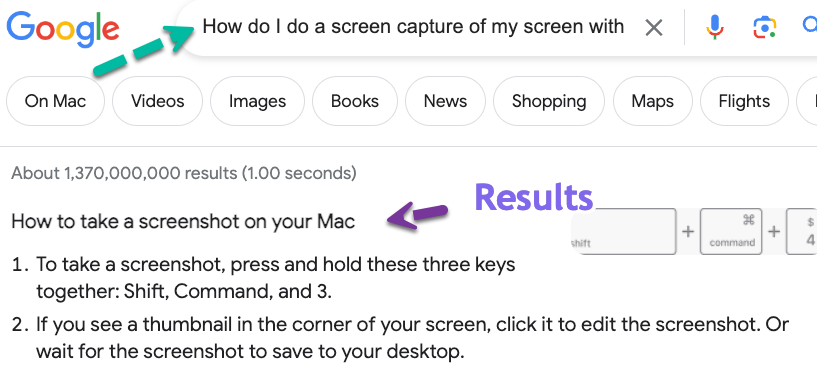
Competencies & Standards
MITECS Michigan Integrated Technology Competencies for Students
1. Empowered Learner
c. Use technology to seek feedback that informs and improves their practice and to demonstrate their learning in a variety of ways
d. Understand the fundamental concepts of technology operations, demonstrate the ability to choose, use and troubleshoot current technologies, are able to transfer their knowledge to explore emerging technologies
Websites and Documents
21t4s Videos
21t4s Documents & Quizzes