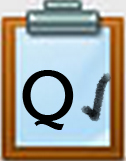Q3 Screen Capture Step 2
Screenshot or screen capture of only one part of your screen
In a new tab on your browser, type the following in the search bar: How do I do a "screenshot of part of my screen with a _________" (fill in the blank with the exact name of your device (e.g., Chromebook, Windows PC, Macintosh, iPad).
Write down the steps if you need to, and try it out. (An example is shown below using a MacBook Pro and Chrome browser).
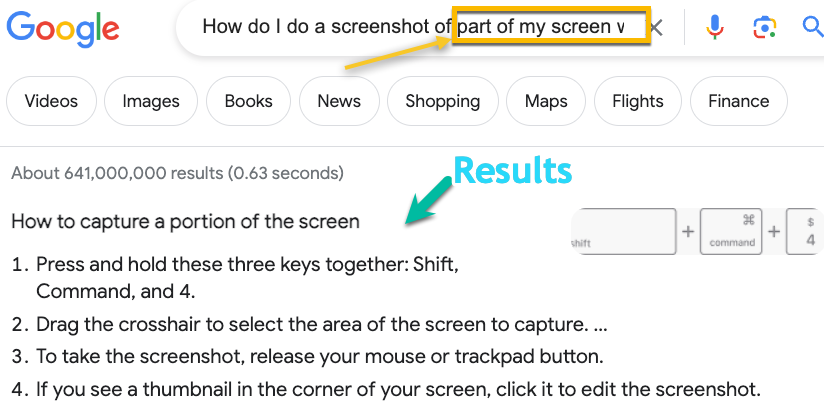
Learn - Try - Share
Did others in your class see the same results? Are you using the same device? If so, did you both use the same steps? If not compare the results you each have.
Try it again to practice it. Did you locate where the image was saved on your device?
Open a word processing document (Google Docs or Microsoft Word) and use the shortcut for paste. Was the screen capture image still in memory?
Brainstorm three-four ways this could be helpful together or as a class.
Competencies & Standards
MITECS Michigan Integrated Technology Competencies for Students
1. Empowered Learner
c. Use technology to seek feedback that informs and improves their practice and to demonstrate their learning in a variety of ways
d. Understand the fundamental concepts of technology operations, demonstrate the ability to choose, use and troubleshoot current technologies, are able to transfer their knowledge to explore emerging technologies
Websites and Documents
21t4s Videos
21t4s Documents & Quizzes